
Effects

|
BEWARE!!! Work in progress |
How to use the Cinelerra effects
How to attach an effect
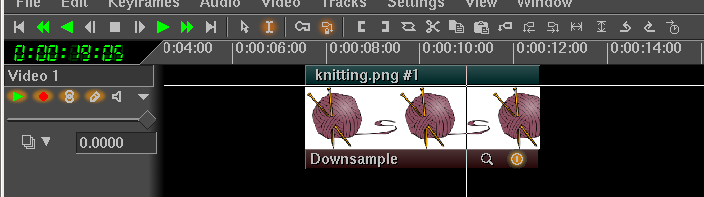
First Select the area of the timeline where you want the effect applied and make sure the track you want to use is armed. Then:
-
Drag the desired effect from the Video Effects or the Audio effects tabs of the Resources Window. Drop it on the selected portion of the track. A brown bar will appear below the track.
-
Right click on the picons of the Video track or on the waveforms of the Audio track and select Attach effect… to open a dialog box.
-
Select the desired effect in the Plugins column.
-
Either select your effect and press the green tick (OK) button or double click on it. A brown bar will appear below the track.
How to attach multiple effects
You can attach more than one effect on the same track and create an effect stack.
Just repeat the procedure above for every effect.
How to modify the length of a single effect
You can make an effect last longer or shorter by dragging the boundaries of the effect brown bar.
-
Go over a boundary with the mouse pointer untill you see it changing shape.
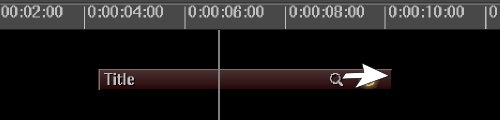
-
To lengthen or to shorten the effect drag the right boundary keeping the mouse pointer inside the bar.
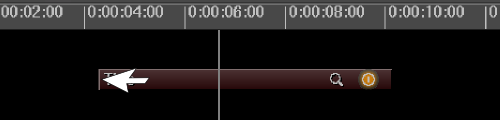
-
Note that you can also drag the left boundary: the effect length will change but the starting point won’t move.
If your effect is part of a stack and it starts or ends at the same time of other effects, all the effect group will be affected.
To move change the lenght of just a single effect in the group, drag its boundary while holding the SHIFT key down.
How to adjust the position of a single effect
Drag and Drop is not a reliable way of moving effects.
To adjust the position of a single effect you need to move the starting point of the effect brown bar.
-
Go over the left boundary of the bar with the mouse pointer untill you see it changing shape.
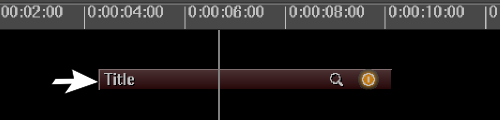
-
To move the effect bar starting point, drag its left boundary when the arrow is outside the bar but pointing to the right.
-
Note that dragging the right boundary when the arrow is outside the bar but pointing to the left has no effects.
If your effect is part of a stack and it starts or ends at the same time of other effects, all the effect group will move.
To move just a single effect in the group, drag its boundary while holding the SHIFT key down.
How to edit the parameters of the effect
Most effects come with editable parameters.
Click on the magnifier in the Brown bar to open the effect dialog box.
Alternatively, right click on the brown bar and select Show from the popup menu.
How to change the speed of a video edit
You can make the whole video edit playing faster or slower. Just:
-
Go to the Media tab of the Resources window and right on the edit text/icon to open a popup menu.
-
Select Info….
-
Edit the Framerate field by opening the dropdown menu with preset values (clicking on the arrow) or by directly entering a new value.
-
Click OK. The edit on the timeline will now be played at the new speed.
All the istances of that very source file in the timeline will have the modified framerate.
How to make a telephone-like voice
The voice of a telephone is distorted because the sound is somewhat simplified, recorded with only a limited range of its frequencies.
You can distort a voice to sound like if it were from a telephone thanks to Cinelerra audio effects.
-
On the timeline select the portion of audio track you want to distort.
-
Attach the EQ Parametric audio effect.
-
Open the effect dialog and set the parameters as described below.
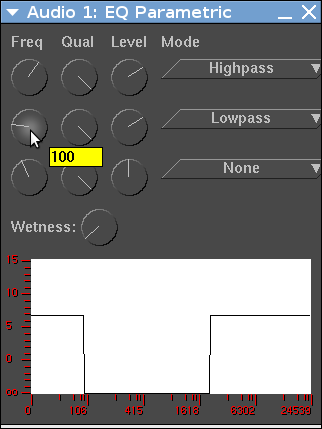
-
Select the Highpass filter from the first dropdown menu. This filter will let pass only the frequencies higher than your set frequency.
-
Set the Highpass filter frequency to 2000 by rolling the mouse wheel over the first Freq knob.
-
Select the Lowpass filter from the second dropdown menu. This filter will let pass only the frequencies lower than your set frequency.
-
Set the Lowpass filter frequency to 100 by rolling the mouse wheel over the second Freq knob.
Test the effect. You might want to adjust the frequency knobs to get the perfect sound.
If the level of the sound is too low, move the Level knobs to a higher value.
The Wetness knob affects the intensity of the effect. In fact it is a mixer that controls how much of the original sound (dry sound) gets mixed in with the processed sound (wet sound).

