After the splashscreen you will see several windows. For details please read the manual (it can be found at http://cv.cinelerra.org/docs/). The default Theme is often "S.U.V", but as "Bluedot" gives better printings, this theme is used in most of the screenshots in this HowTos.
This tutorial should show how to change the theme of Cinelerra 2.1.
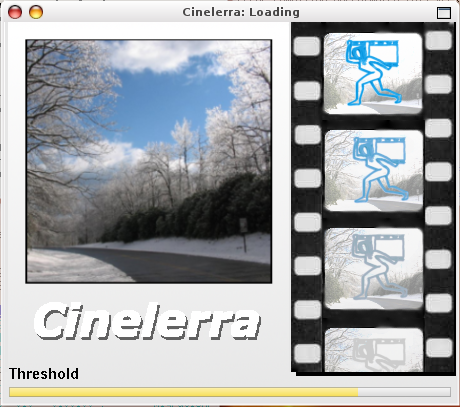
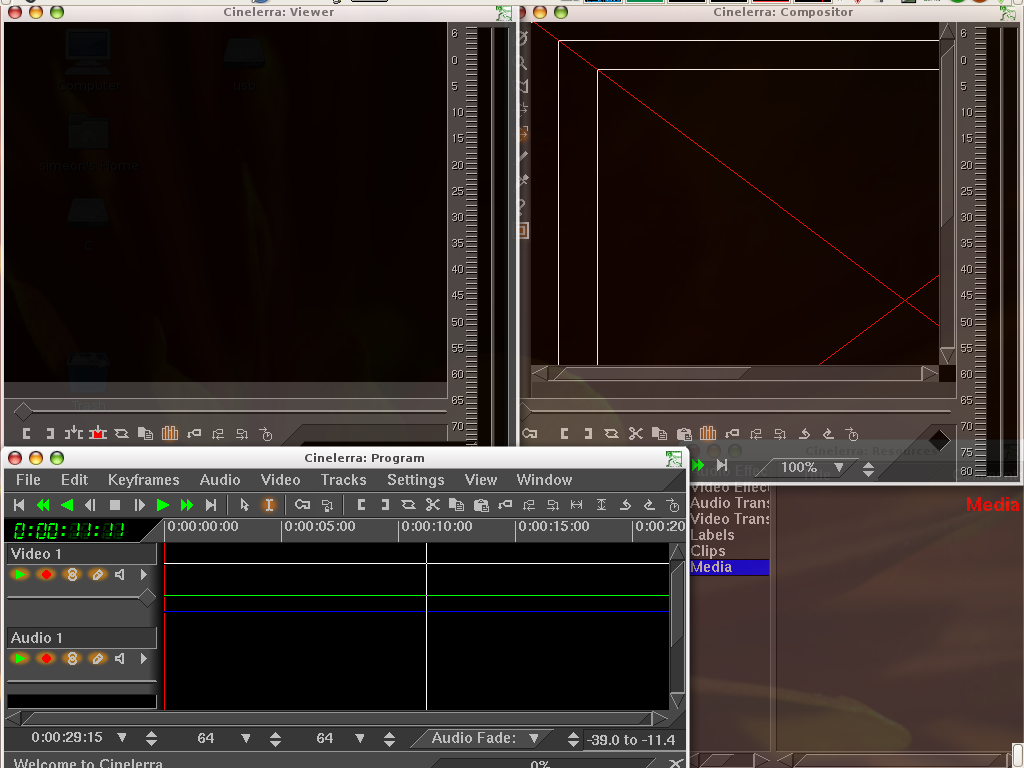


Go to the Cinelerra Program window. Select in menu Settings Preferences. The preferences dialog pops up. Go to the tab "Interface". In section "Editing" select as theme "Blue Dot". Apply chances. (if necessary restart Cinelerra).
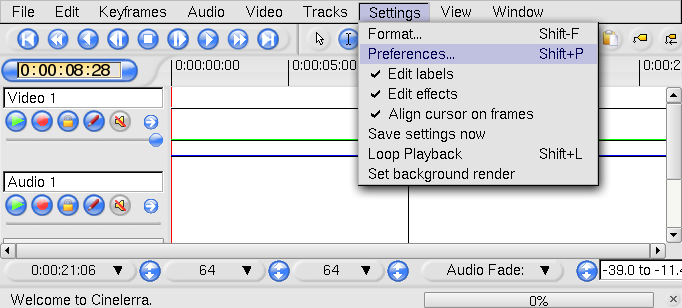
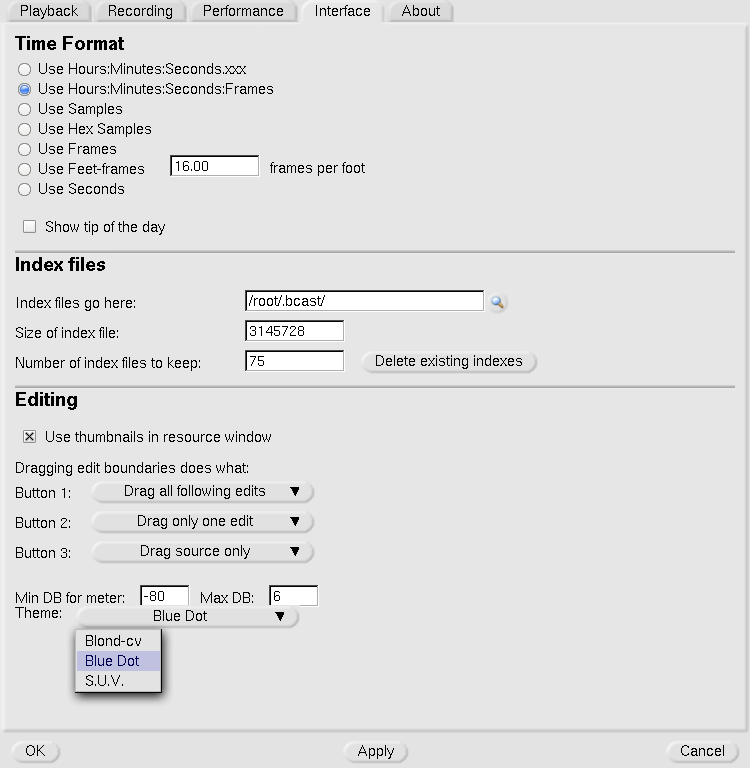
After a restart, your cinelerra should look similar to the screenshots in these tutorials.
Back to table of contents